AI-powered diagramming tools dramatically streamline diagram creation, enabling teams to produce polished visuals in seconds from prompts, code snippets, or images. Selecting the right tool can accelerate workflows, enhance consistency, and simplify diagram maintenance.
What is an AI diagramming tool?
An AI diagramming tool turns a short prompt – or a snippet of code, config file, or image – into a polished, editable diagram in seconds. Read our full explainer on what AI diagrams are.
How it works
- Prompt in – Describe what you need (e.g., “three‑tier web app on AWS”) or supply code/images.
- AI + layout – An LLM interprets the prompt and a layout engine arranges shapes, icons, and arrows.
- Diagram out – Get a diagram in an editable canvas, diagram‑as‑code (Eraser DSL, Mermaid, PlantUML), or share‑ready PNG/SVG/PDF.
Why do you need an AI diagramming tool?
- 10× faster drafts – Turn an idea or spec into a first‑cut diagram in 10‑20 seconds instead of hours of manual box‑nudging.
- Consistent styling – Shared prompts and a common layout engine enforce a uniform look and level of detail across every diagram.
- Easy updates – Specs change? Provide an edit prompt and the tool updates the diagram – no manual redrawing.
- Automation‑ready – Prompts are text, so you can trigger diagram creation in CI/CD pipelines, chatbots, or docs workflows.
The best AI diagram tools in 2025
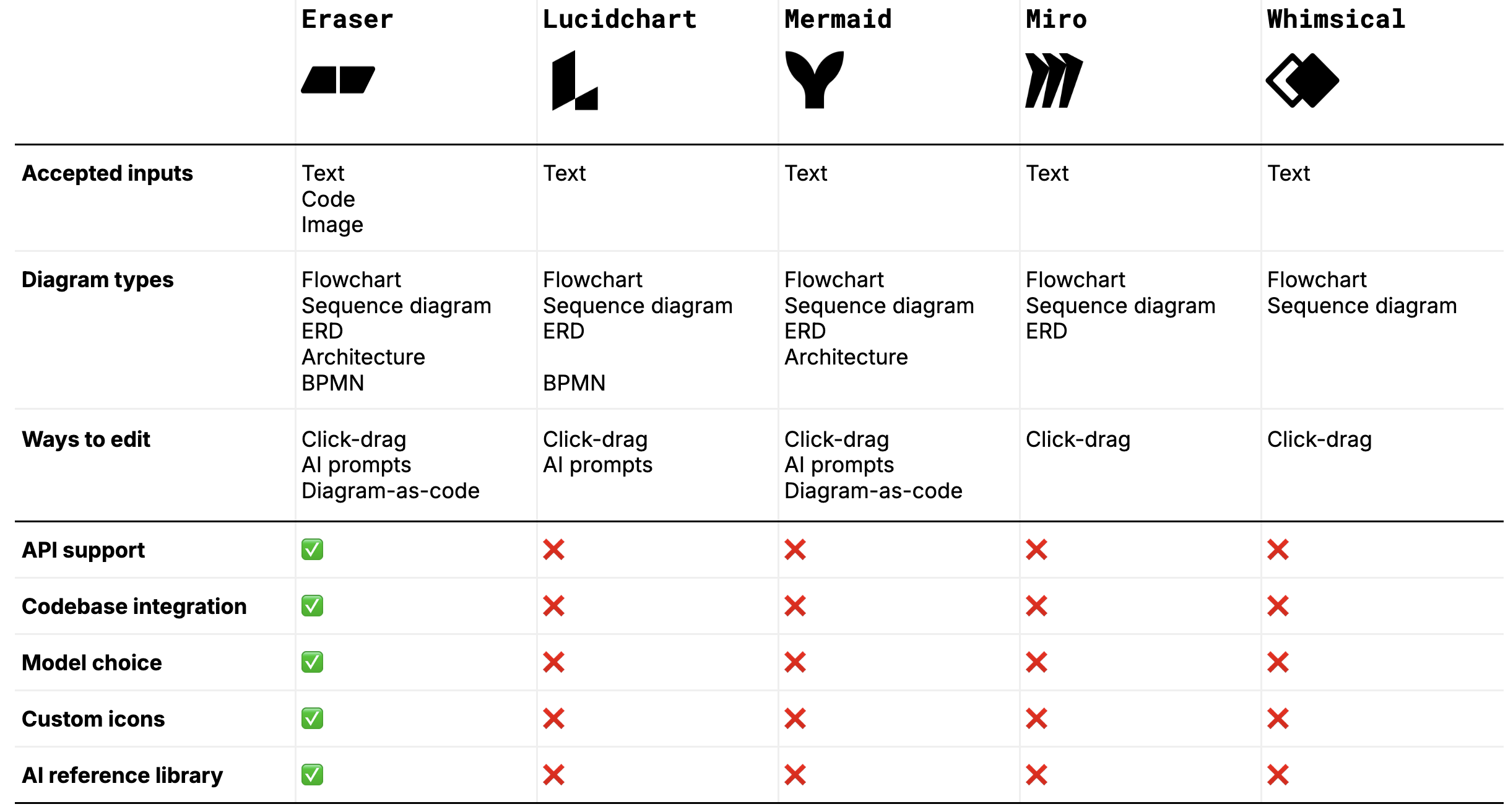
1. Eraser
Features:
- Extensive selection of technical diagram types
- Flexible inputs: text, code, and images
- Interoperable editing modes: drag-and-drop, AI prompts, and diagram code
- Codebase integration and API support
- Original creators of the popular DiagramGPT
Best For:
- Technical teams creating architecture or infrastructure diagrams
- Business teams documenting processes
- Consultants creating client deliverables
Limitations:
- Does not support specialized diagrams like Gantt charts
- Limited native integrations with GSuite and Microsoft Office
2. Lucidchart
Features:
- Broad variety of technical diagrams
- Comprehensive technical icon library
Best For:
- Detail-oriented users who require pixel-perfect diagrams
Limitations:
- No support for code or image inputs
- No custom icons or templates
- No API extensibility
3. Mermaid
Features:
- Extensive technical diagram types
- Native integration with Mermaid.js (open-source library)
Best For:
- Developers integrating diagramming within software products
Limitations:
- Drag-and-drop editing is not interoperable with AI prompt editing
- No support for code or image inputs
- No custom icons or templates
4. Miro
Features:
- Robust whiteboarding beyond just diagramming
- Strong text-to-flowchart capabilities
Best For:
- EPD (Engineering, Product, Design) teams requiring cross-functional collaboration
Limitations:
- Lacks prompt-based diagram editing
5. Whimsical
Features:
- Integrated document editor
- Effective text-to-flowchart conversion
Best For:
- Product managers writing PRDs and flowcharts within a single tool
Limitations:
- Limited types of diagrams available
- No prompt-based editing
Key features to look for
- Multi-modal inputs – All AI diagramming tools support text-to-diagram conversions, but additional input types such as code, images, and files (PDF, CSV) significantly expand potential use cases:
- Code-to-diagram: Create an ERD directly from your SQL schema
- Image-to-diagram: Transform customer-provided PNG architecture diagrams into editable formats.
- File-to-diagram: Automatically generate process flow diagrams from PDF SOP documents.
- Diagram types supported – AI diagramming tools typically specialize in specific diagram formats. Ensure the available diagram types (flowcharts, architecture diagrams, database diagrams, sequence diagrams, etc.) align with your project's requirements.
- Editing flexibility – AI-generated diagrams rarely meet all requirements on the first try. Seamless editing is crucial, whether through drag-and-drop, AI prompts, or diagram-as-code. Different editing methods are ideal for different needs – AI prompts excel at bulk edits (e.g., switching AWS elements to Azure), while drag-and-drop offers precision for detailed layout adjustments.
- Model selection – Different tasks might require different underlying AI models. Quick GPT-style models may suffice for simpler tasks, whereas complex scenarios (such as lengthy PDFs or extensive code bases) may benefit from more advanced reasoning models. Tools offering multiple model options provide greater flexibility.
- Customization – Your diagrams may need to incorporate specific branding, custom icons, or standardized team templates. Check if the tool allows the integration of custom assets or if it only generates generic outputs.
- Extensibility and integration – Optimal AI diagramming tools integrate smoothly with existing platforms (e.g., GitHub, ServiceNow, Jira) and productivity suites (e.g., Google Docs, PowerPoint, Confluence). Seamless integration reduces manual copy-pasting and ensures consistent, synchronized information across tools.
How to choose an AI diagramming tool
Clarify your use case
Clearly define your primary use case to avoid choosing a tool overloaded with unnecessary features. Identify the most critical input-output diagram types for your needs. For instance, is your core requirement converting Terraform scripts into cloud architecture diagrams or translating SOPs into BPMN diagrams? Additionally, consider user groups within your organization – such as solution architects, backend engineers, or business analysts – and their specific diagramming needs.
End-user testing
Usability is paramount. Test the tool thoroughly and involve your end users in the evaluation process. Does the tool genuinely save time, or does it produce AI-generated slop that require extensive manual adjustments? Aim for a tool that offers tangible efficiency improvements.
Seamless onboarding and customization
If transitioning from traditional diagramming tools like Lucidchart or Visio, confirm that your existing diagrams can be effortlessly migrated. Additionally, evaluate the ease of uploading custom icons and applying custom templates to maintain consistency and align with organizational branding.
Security and compliance
Evaluate the tool against your organization's security and compliance standards. Check whether cloud deployment is acceptable or if you require specialized deployment options, such as geography-specific data residency, single-tenant deployments, or private cloud hosting.
Scalability and AI roadmap
Assess if the tool aligns with your long-term vision for AI-enhanced workflows over the next few years. Consider compatibility with other AI solutions used in your software development lifecycle (SDLC), such as code generation tools or automated PR review systems. Confirm whether the diagramming tool supports integrations through standardized protocols (e.g., API or MCP).
Choosing the right AI diagramming tool
In summary, AI diagramming tools dramatically streamline the creation and maintenance of technical diagrams, reducing hours of manual effort into mere seconds. When selecting a tool, prioritize alignment with your specific use cases, flexible editing capabilities, security compliance, integration with existing workflows, and scalability to support future AI-driven processes. Investing in the right AI diagramming tool not only accelerates productivity but ensures clarity and consistency across your organization's visual documentation.


.svg)
