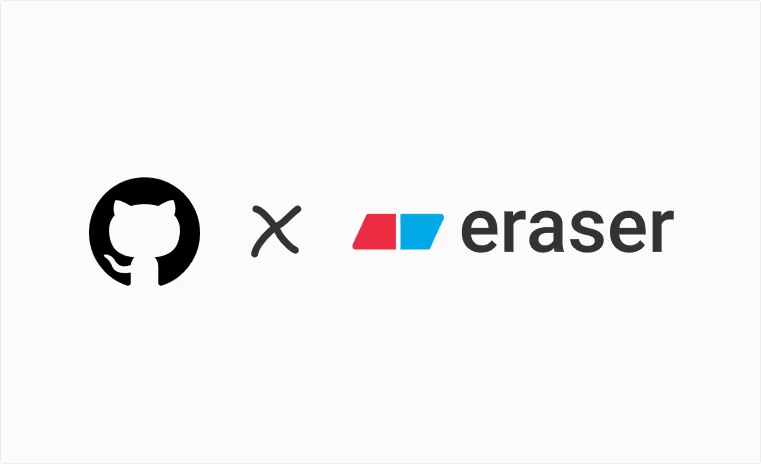
Trying to store your git diagrams living next to your code on GitHub? Our Github integration makes it easy to create in Eraser and store in git.
.svg)

A git diagram can make it easy to understand even a complex project's evolution. Also, use git diagrams to document your branching strategy for newcomers.

No more painful dragging circles and arrows with your mouse. Go much quicker by using keyboard shortcuts to draw and navigate an git diagram.
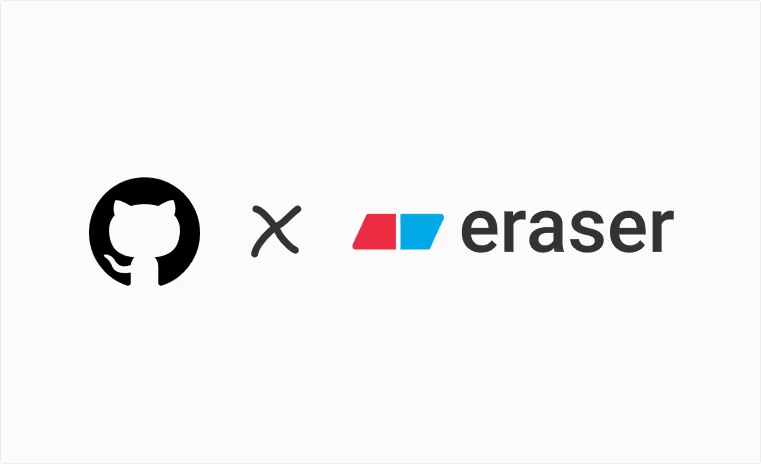
Trying to store your git diagrams living next to your code on GitHub? Our Github integration makes it easy to create in Eraser and store in git.
-min.avif)
Use diagrams created in Eraser as source of truth for answering security questionnaires and documentation.

Create an entire diagram without your hands ever leaving the keyboard. Our simple styling options allow you to iterate quickly and polish when you're done.

Eraser's Github integration supports two-way syncing with Github. Add diagrams to READMEs in Eraser while still maintaining your PR-based workflows and versioning.

Trusted by Fortune 100 companies with their system design. SOC II Type 2 audit in progress.
Meet your co-pilot for technical design. Generate diagrams and doc outlines with Eraser AI.
.svg)
Integrate Eraser into your automated documentation and diagram generation pipeline.
Flexible exports to PDF, PNG, SVG, markdown.
%201.svg)


%202.svg)



What I love most is its Markdown note-taking feature, which allows you to include snapshots of diagrams directly in the canvas. Clicking on these snapshots takes you straight to the relevant diagram section.

As a proof of concept, using Eraser I manually built out a VMWare validated design which is a fairly complex conceptual design for NSX-T Network Virtualization in an enterprise environment. ... I put this whole thing together in under an hour. Pretty wild.

What does larger scale software development look like?
